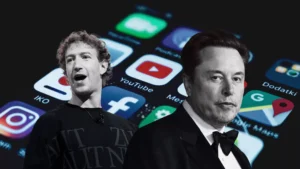The world of social media is constantly evolving, and the latest developments surrounding figures like Elon Musk and Mark Zuckerberg have left many users questioning their continued presence on platforms like X (formerly Twitter), Facebook, Instagram, and Threads. With both Musk and Zuckerberg’s increasing ties to Donald Trump, a growing number of users are opting to take a break—or leave entirely—due to political concerns, changes in platform policy, and dissatisfaction with leadership. For those looking to take control of their digital lives, here’s an expanded guide on how to deactivate or permanently delete your accounts on these popular social media platforms.
The Rising Discontent on Social Media Platforms
In recent months, the political landscape surrounding social media has shifted dramatically. Elon Musk, now the owner of X, has faced considerable backlash after being accused of performing a Nazi salute at US President Donald Trump’s inauguration. While Musk denied the accusations, labeling them as “dirty tricks” and calling the “everyone is Hitler” attack tiresome, many users found his response tone-deaf and controversial. For many, this marked the “final straw,” and some users made the decision to quit the platform entirely.
On the other hand, Mark Zuckerberg’s platform, Facebook, has been criticized for its decreasing commitment to fact-checking and its CEO’s apparent rapprochement with Trump. These changes have left many users disillusioned and wondering how to safely exit these social networks. Searches for instructions on how to leave these platforms have spiked, particularly as people seek alternatives to their current social media environments.
If you find yourself questioning the role these platforms play in your life and are considering quitting, this guide will help you navigate the process.
How to Break Up with X (Formerly Twitter)
Leaving X is not as simple as just logging out. If you want to ensure you save your data and make the transition as smooth as possible, here’s what you need to do.
- Download Your Data
Before saying goodbye to X, you might want to download all your data. This includes your posts, messages, media, and any other information associated with your account. Here’s how you can download your data:- On Desktop: Navigate to the side menu on the browser. Select More > Settings and Privacy > Your Account > Download an Archive of Your Data.
- On Mobile: Tap on the profile icon and go to Settings > Settings & Privacy > Your Account > Download Your Data.
You’ll be asked to enter your password and verify your identity with a code sent to your email. Once verified, click Request Archive. The process may take up to 24 hours, after which you will receive an email and app notification containing your data in HTML and JSON formats.
- Private Goodbye Post
If you’d like to let your followers know about your departure without publicly broadcasting it to everyone, you can make your profile private before posting. This ensures only your followers can see your final message. Here’s how to make your profile private:- On Desktop: Go to More > Settings and Privacy > Privacy and Safety > Audience, Media, and Tagging > Protect Your Posts.
- On Mobile: Tap Settings & Support > Settings and Privacy > Privacy and Safety > Audience and Tagging > Protect Your Posts.
After selecting Protect, your posts will be visible only to those you follow.
- Deactivate Your Account
Once you’ve saved your data and posted your goodbye, it’s time to deactivate your account. Here’s how:- On Desktop: Navigate to More > Settings & Support > Settings and Privacy > Your Account > Deactivate Your Account.
- On Mobile: Tap your profile icon and go to Settings & Support > Settings and Privacy > Your Account > Deactivate Account.
Deactivating your account does not permanently erase it; instead, your account will be in a suspended state for 30 days. During this period, you can change your mind and reactivate your account by simply logging in. After 30 days, if you don’t reactivate, your data will be permanently deleted.
How to Deactivate or Delete Facebook
Facebook provides both the option to deactivate your account temporarily or delete it permanently. Whether you’re unsure about committing to a permanent exit or you’re ready for a clean break, the process is simple to follow.
- Deactivate Facebook Temporarily
If you just need a break, you can deactivate your Facebook account for a period of time. Here’s how:- On Desktop: Go to Settings > Personal Details > Account Ownership and Control > Deactivation or Deletion.
- On Mobile: Open the app and go to Settings & Privacy > Settings > Personal Details > Account Ownership and Control > Deactivation or Deletion.
Choose Deactivate Account and confirm.
- Delete Facebook Permanently
If you’ve decided to leave Facebook for good, you can permanently delete your account. Here’s how to do it:- On Desktop: Go to Settings > Settings & Privacy > Settings > Accounts Centre. Then select Personal Details > Account Ownership and Control > Deactivation or Deletion.
- On Mobile: Open the app and go to Settings > Settings & Privacy > Settings > Accounts Centre. Select Personal Details > Account Ownership and Control > Deactivation or Deletion.
Once you’ve selected Delete Account, Facebook will ask you to confirm your decision. Make sure to download any important data—like photos or posts—before completing the process, as you won’t be able to recover it once the account is deleted.
How to Delete Instagram
If you’ve already decided to leave Instagram or you want to take a break, here’s how to download your data and delete your account:
- Download Your Data
Instagram allows you to download your posts, messages, and other important data:- Open Instagram and tap on the three horizontal lines in the lower-left corner. Select Your Activity > Download Your Information.
- Follow the prompts and choose the types of information you’d like to download. Instagram will email you a link when the file is ready, which can take up to 30 days.
- Delete Your Account
After downloading your data, you can proceed with deleting your account:- Visit the Account Ownership and Control settings in the Accounts Centre.
- Choose Deactivation or Deletion > Delete Account and follow the prompts. Confirm your decision, and the process will be complete.
How to Delete Threads
If you want to leave Threads, the process depends on whether or not your Threads account is linked to Instagram. If your accounts are linked, deleting your Instagram profile will also delete your Threads account. Otherwise, you can delete your Threads profile independently:
- Delete Your Threads Account
- Open Threads.net on a computer and click on the two parallel lines in the lower-left corner.
- Go to Settings > Account > Deactivate or Delete Profile > Delete Profile > Delete Threads to finalize the deletion.
Protecting Your Digital Privacy
In an era where social media platforms are increasingly becoming extensions of their founders’ political agendas and personal beliefs, many users are opting to disengage from platforms that no longer serve their best interests. Whether you’re motivated by privacy concerns, political alignment, or simply the desire for a break, following this guide will help you take control of your online presence.
For the latest updates, tech news, and expert insights on navigating the digital world, sign up for Trending Naija News at www.trendingnaijanews.com. Stay informed and take charge of your online future.